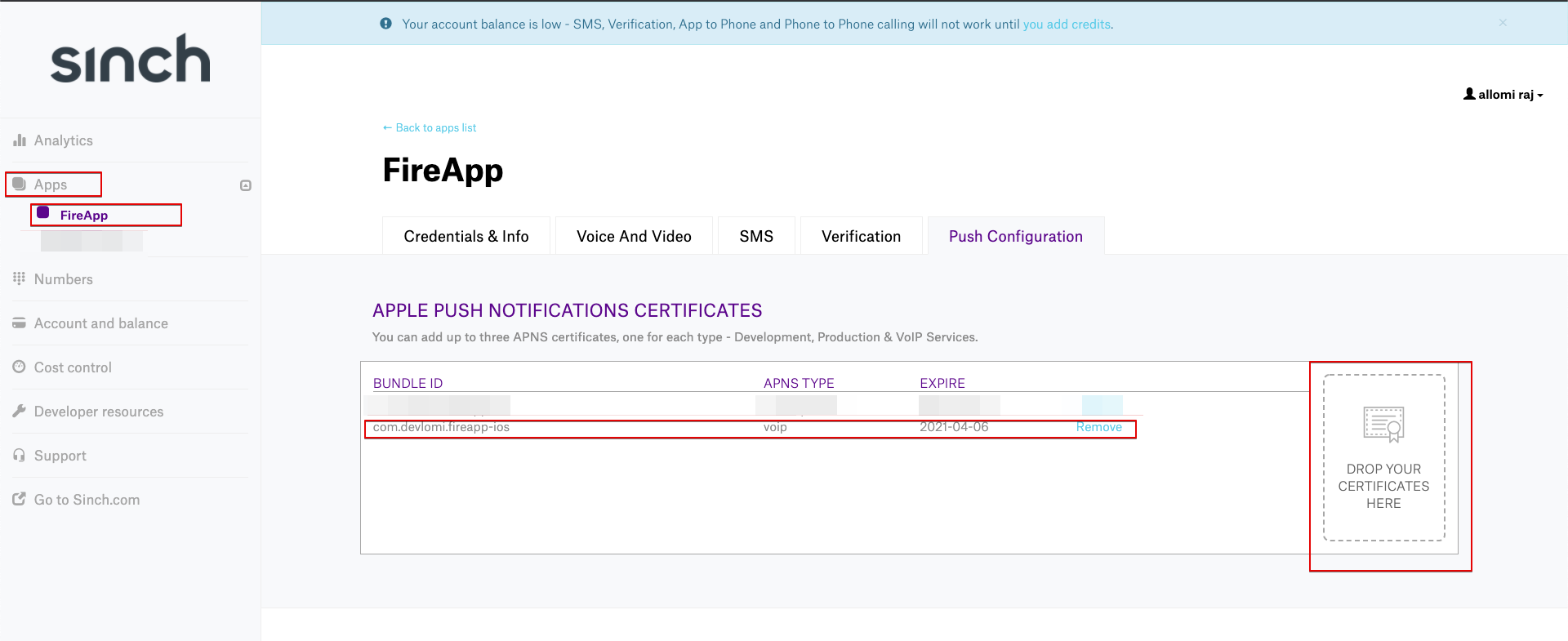Enable Video & Voice Calls
- go to Sinch Website and Singup for a new account
- go to Apps and create a New App
- define your App Name and hit Create New App
- now go to Credentials & info and copy the
keyandSecret - then go to Xcode Project
Config.swiftreplacesinchAppKeyandsinchAppSecretwith the keys you copied before -
go to Apple Developer Account and Sign in with your Paid Apple Developer account, then go to Certificates and click on Plus Icon
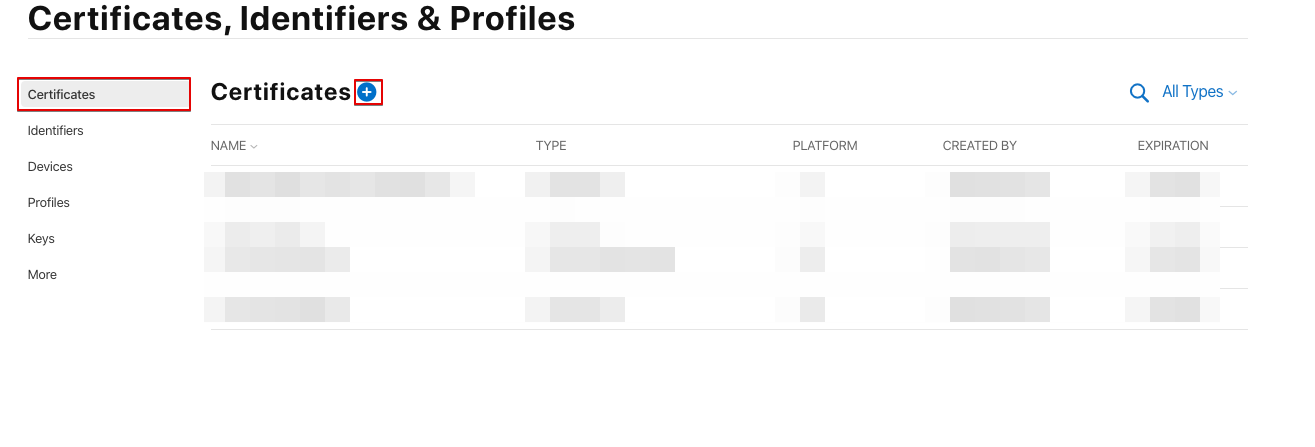
Scroll down to Services and choose VoiP Services Certificate then click Continue
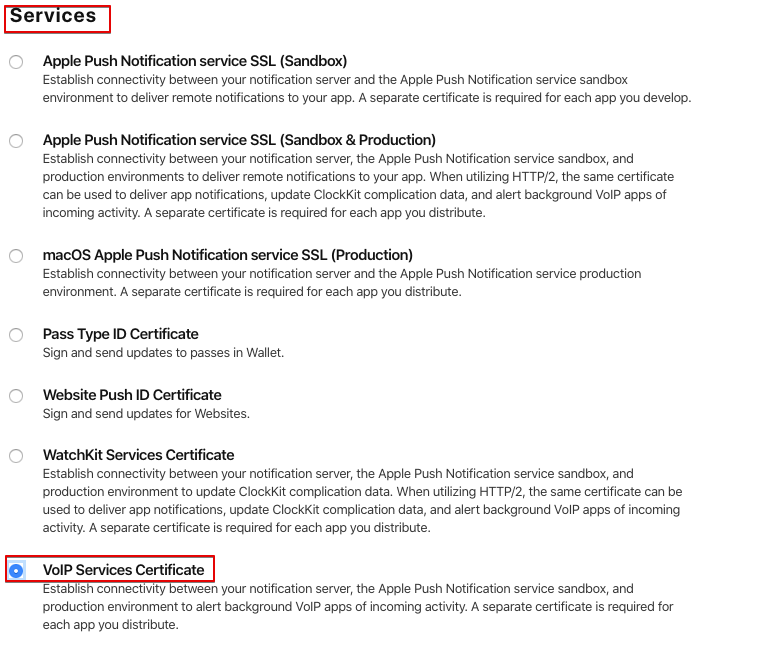
now choose your bundle name then click Continue
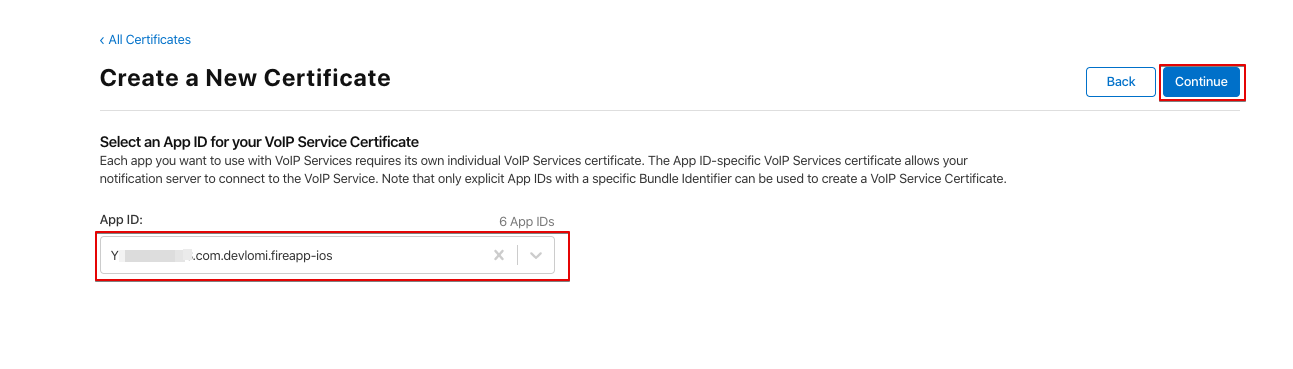
open up Keychain Access App on your Mac, (you can find it in Utilities)
make sure nothing is selected, click on Keychain Access at the top and Choose request a certificate from a certificate authority
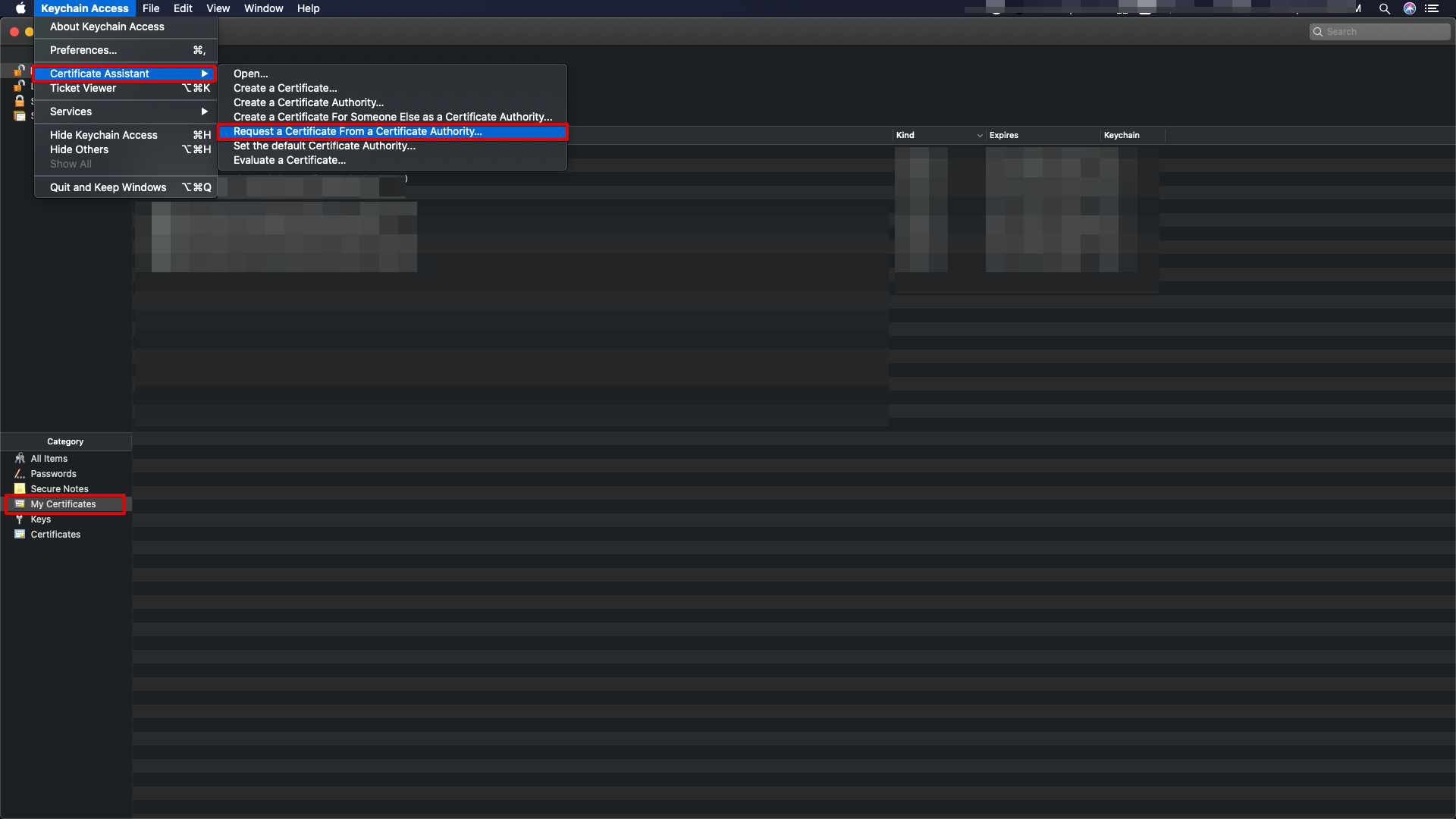
fill in your info then choose Save to Disk , this will save a certification request file
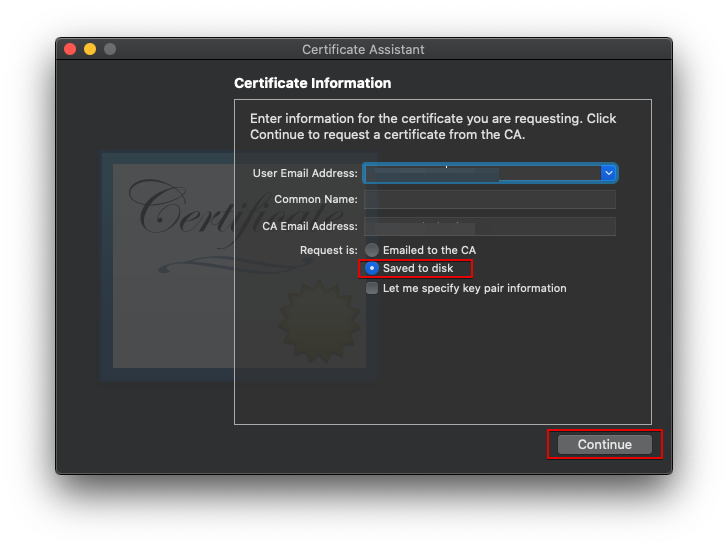
return back to Apple Developer site and upload the file that you generated
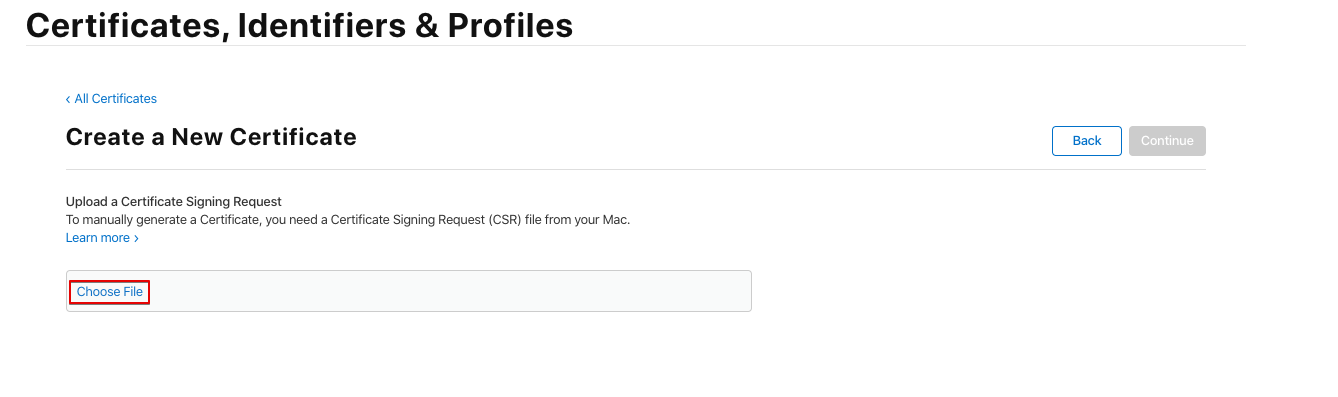 lastly Download the VOIP certificate file
lastly Download the VOIP certificate file
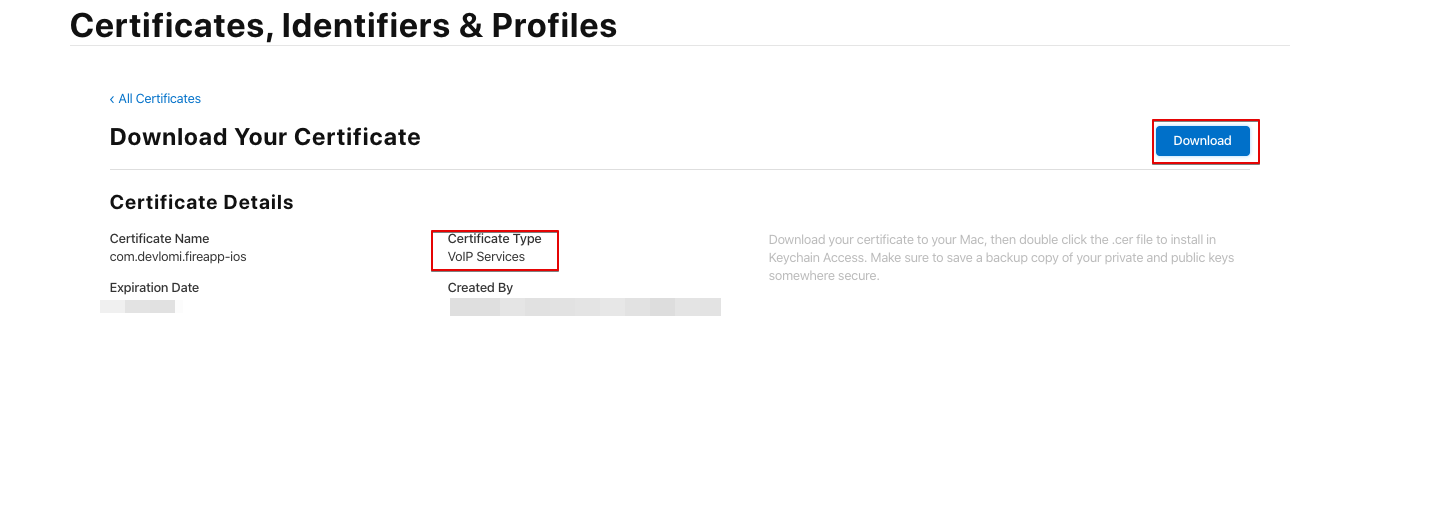
now double click on the VOIP certificate file that you've downloaded and go to Keychain Access app again
you should see a VOIP Certificate shows up, Right click on it and choose Export, fill your info and add a password for it, this will save the Final p12 file that we will upload to Sinch
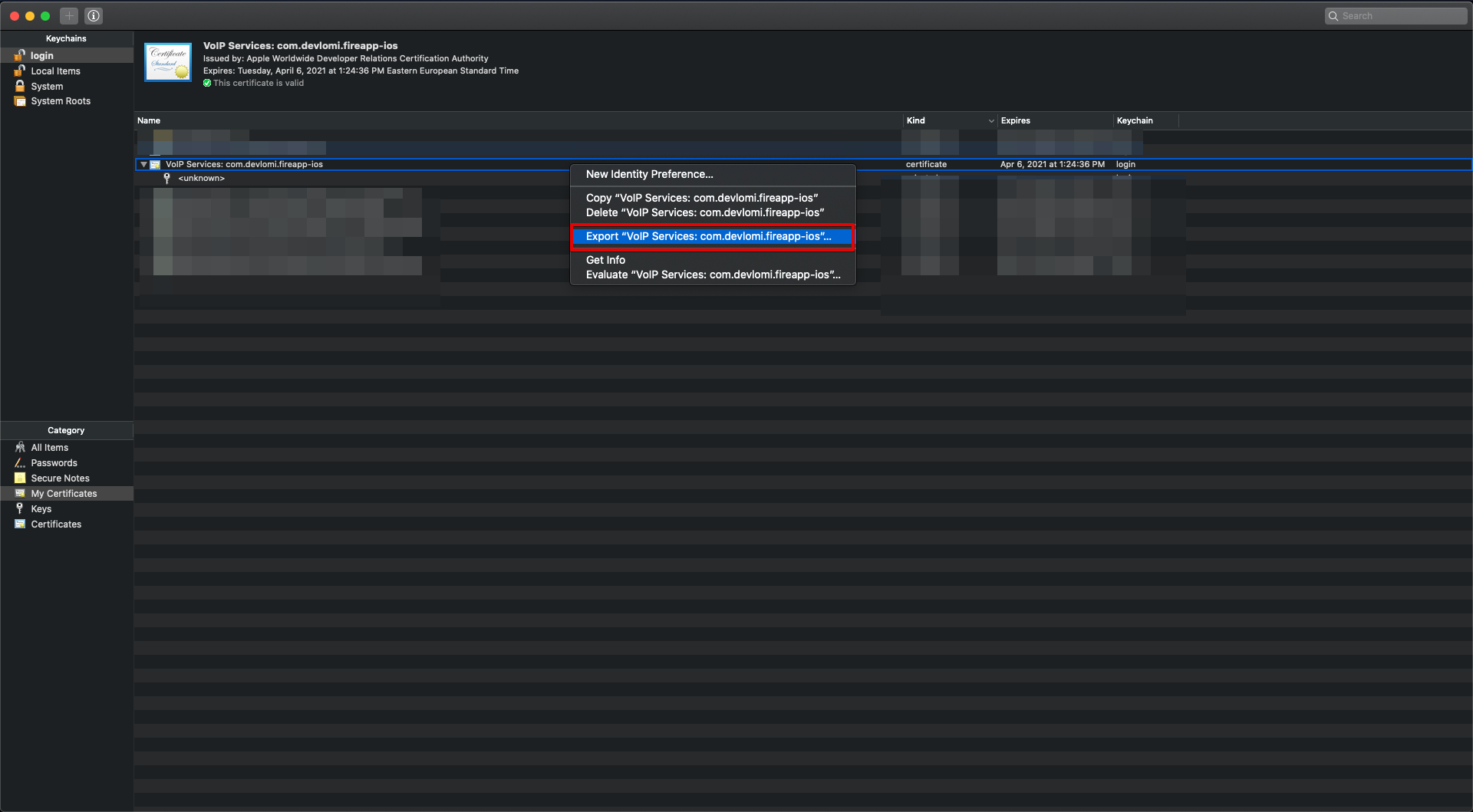
now go to Sinch.com and sign in with your account, then go to Apps > Choose your App > Push Configuration > Drag and drop the p12 file that you've generated, it will request the password, enter it.